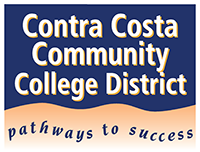COVID-19 Information
Employee Resources
The District has licensed Microsoft Teams. With Teams you can collaborate with co-workers and managers by chat, as well as share documents and work. You can access Teams using your web browser or download and install the Teams client on your home computer. The Teams app is also available from the Apple App Store and Google Play Store for your mobile device. (Teams is currently only available to employees. Faculty CANNOT use Teams to communicate with students and are encouraged to use Canvas for this purpose.)
Options for using Teams:
-
From your web browser, go to https://teams.microsoft.com and login with your email account (jdoe123@email.4cd.edu)
-
Download the client for Windows or Mac at https://teams.microsoft.com/download
-
Search for Teams in your mobile device app store (also available at the download link above)
The VPN refers to our Virtual Private Network which is a software that allows secure access to the District network and computer resources. You ONLY need the VPN if you require access to one of the systems at the college or district that is not normally available via the internet. Examples are your shared network drive, Colleague, SQL Reporting Services, OnBase, etc., or access to your office phone extension. Instructions for installing the GlobalProtect VPN can be found on InSite by clicking the yellow “Working Remotely” tile. (IMPORTANT: To use the VPN, your home computer must have an anti-virus software and be current on the latest virus updates. You must also have scanned your computer for viruses within 7 days and have the firewall protection enabled.)
If you are designated to answer a main phone, your manager can communicate this to District IT. Then either District IT or your campus IT will provide you with a laptop that is preconfigured with the VPN and Mitel Connect software. This will allow you to answer the main line using the laptop provided. Detailed documentation can be found on InSite by clicking the yellow “Working Remotely” tile.
The District IT Help Desk will also be working remotely and available during normal business hours, 8:00am to 5:00pm Monday thru Friday, and can be reached by phone at 925-229-6888 or email helpdesk@4cd.edu. Note that resolution of issues may take a bit longer while IT staff transition to working from home, and contact by email is preferred during this time. Please include a detailed explanation of the issue in your email, and always include student or employee ID examples. Screen shots are also helpful. If you don’t know how to create a screen shot, please take a picture with your mobile device and attach it to your email.
Approved network shared drives, where you’ve been granted permission, can be mapped to your home computer to allow you to access your shared files. The VPN is required to do this, and you must be signed into the VPN to access the shared drive. Complete instructions for mapping your campus network shared drive can be found on InSite by clicking the yellow “Working Remotely” tile.
Colleague can be accessed from home using the Google Chrome web browser after first logging into the VPN. Information on how to install and use the GlobalProtect VPN, and instructions for accessing Colleague, can be found on InSite by clicking the yellow “Working Remotely” tile.
SQL Reporting Services can be accessed through InSite after first logging into the VPN. Launch the GlobalProtect VPN, and then click the SQL Reporting Services tile on the employee profile of InSite.
The OnBase web client can be accessed through InSite after first logging into the VPN. Launch the GlobalProtect VPN, and then access OnBase using your web browser. Complete instructions for accessing OnBase can be found on InSite by clicking the yellow “Working Remotely” tile.
District IT can provide you with the Dynamic Forms tool which can be used to create electronic forms that students can complete and submit online. Assistance is also available for building the form and programming any workflow that might be required, such as routing the form for approval. To request assistance please email helpdesk@4cd.edu. Include specific details of the form you wish to build and attach an example if it already exists as a document. We will review your request contact you with further instructions.
Call 925-229-1000 and press # when the recording begins. Then follow the prompts to enter your extension and voicemail password. You can also have your voicemail messages sent to your district email address as an attachment, which you can listen to on your computer or mobile device anywhere you can access your email. If you would like to have the email attachment feature configured for you, please email helpdesk@4cd.edu. Include your phone extension in your request.
The Employee Assistance Program (EAP) provides up to five (5) individual counseling sessions, per issue, per policy year by telephone or video conference for issues related to:
-
Childcare and eldercare assistance
-
Daily living services (arranging help with errands)
-
Stress, anxiety and changes in mood
-
Grief, loss or response to traumatic life events (like COVID-19)
-
Financial or legal services; and/or
-
Concerns about drugs or alcohol use
Learn more about the program here:
- COVID-19 Information
- Vaccine Requirement Lifted - Effective January 2, 2023
- 9/8/21 Governing Board Vaccine Requirement Resolution
- CCHS Vaccine Dashboard for Contra Costa County
- Free COVID-19 Testing Sites
- 4CD COVID-19 Press Releases
- Keenan Safe Colleges COVID-19 Trainings
- Contra Costa Health Services website
- California Department of Public Health (CPDH) website
- Employee Assistance Program (EAP)
- Food Bank of Contra Costa & Solano
- Get Answers Contra Costa